How to Install Caddy on Linux
Downloading Caddy
- Check our system OS type in terminal
lsb_release -a
ie. im on Ubuntu 24.04

- Installing Caddy
caution
You Need to Note to Add the Cloudflare and Duckdns Plugins before Downloading
- Once Downloaded lets go to the directory we downloaded it to
cd ~/Downloads
- You need to rename caddy from the downloaded name to caddy
sudo mv caddy_linux_amd64_custom ./caddy
and check to make sure its correct now
ls
- You have to give caddy read, write and execute permissions by running
sudo chmod +x caddy
- Check to make sure the permissions are now correct for caddy by running
ls -la
- Copy the Caddy binary the execution folder where we can run it in the OS.
sudo cp caddy /usr/bin/
- Check to make sure its able to be run and executed
caddy version
- You should recieve an output like this

- Now you need to create a group named caddy
sudo groupadd --system caddy
- Also create a user named caddy with writeable home directory
sudo useradd --system \
--gid caddy \
--create-home \
--home-dir /var/lib/caddy \
--shell /usr/sbin/nologin \
--comment "Caddy web server" \
caddy
- You have to go into the systemd directory to make the file
cd /etc/systemd/system
- Create our caddy.service file
sudo nano caddy.service
- Paste below in our caddy.service so it starts on boot
# caddy.service
#
# For using Caddy with a config file.
#
# Make sure the ExecStart and ExecReload commands are correct
# for your installation.
#
# See https://caddyserver.com/docs/install for instructions.
#
# WARNING: This service does not use the --resume flag, so if you
# use the API to make changes, they will be overwritten by the
# Caddyfile next time the service is restarted. If you intend to
# use Caddy's API to configure it, add the --resume flag to the
# `caddy run` command or use the caddy-api.service file instead.
[Unit]
Description=Caddy
Documentation=https://caddyserver.com/docs/
After=network.target network-online.target
Requires=network-online.target
[Service]
Type=notify
User=caddy
Group=caddy
ExecStart=/usr/bin/caddy run --environ --config /etc/caddy/Caddyfile
ExecReload=/usr/bin/caddy reload --config /etc/caddy/Caddyfile --force
TimeoutStopSec=5s
LimitNOFILE=1048576
PrivateTmp=true
ProtectSystem=full
AmbientCapabilities=CAP_NET_ADMIN CAP_NET_BIND_SERVICE
# Automatically restart caddy if it crashes except if the exit code was 1
RestartPreventExitStatus=1
Restart=on-failure
RestartSec=5s
[Install]
WantedBy=multi-user.target
-
CTRL + O and ENTER to save the file
-
CTRL + X and Enter to exit
-
We need to make the caddyfile directory where it will be run
cd /etc
sudo mkdir caddy
cd /etc/caddy
- You need to make the Caddyfile
sudo nano Caddyfile
- Copy examples for your choice from
- To find our Local ip were going to install net tool to use ifconfig to figure out our internal ip of the system
sudo apt install net-tools
type your passwsord
ifconfig
Find your internal ipv4 ie 192.168.0.224
Duckdns Setup
- Make an account if you already havent by clicking one of the applicable links

- Create a new domain like below and click add a domain

- Go to the install link on the top binary
Select Linux GUI

Select your domain from the dropdown
- Download the cron so it autoruns on boot
sudo apt-get install zenity cron curl
- Download the Duckdns Linux GUI
Save it Downloads
- Go to downloads
cd ~/Downloads
- Make it executable
chmod +x duck-setup-gui.sh
- You need to run it
./duck-setup-gui.sh
- Once its launched it should look like this
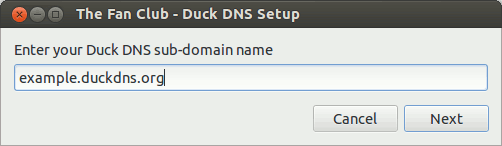
input your duckdns domain
ie. demonwarriorflix
then input your token like below
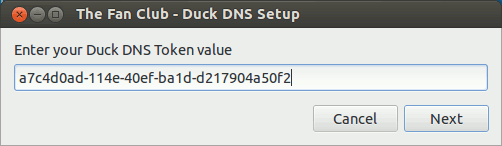
- Once thats done it should show success. Now run the cronjob to auto run on boot and refresh every 5 minutes
crontab -l
Opening Ports
- Open your ports using your Router/ISP's Guide
You can check here to see if there Open
Running Caddy
- Reload system services so it reads the new service file
sudo systemctl daemon-reload
- Enable the Caddy Service
sudo systemctl enable --now caddy
Other Caddy commands
Check to make sure its running
sudo systemctl status caddy
Restart Caddy service
sudo systemctl restart caddy
Stop Caddy
sudo systemctl stop caddy
start Caddy
sudo systemctl start Caddy
Once you edit the config file to reload it
sudo systemctl reload caddy
If you want to view logs run this
journalctl -u caddy --no-pager | less +G
